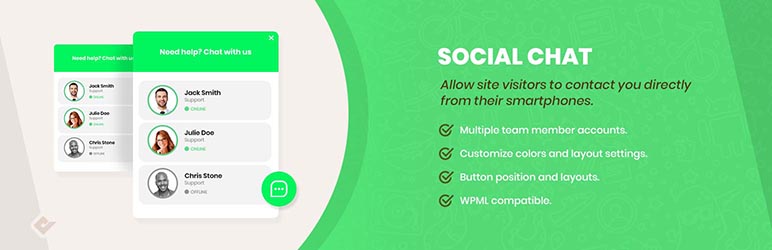Description
Premium | Demo | Community
WP WhatsApp Chat for WordPress allows your customers to click a button and open a conversation from your website directly to your “WhatsApp” or “WhatsApp Business” phone number. This plugin includes a Whatsapp button where you can include a pre-set message, which will be automatically be the first message in the conversation.
Formerly WhatsApp Chat
This plugin was formerly known as “WhatsApp Chat”. WordPress forced us on August 8, 2019 to change the name of the plugin due to use of the “WhatsApp” word in the name. We apologize for the problems that the downtime may have caused to you.
Why WhatsApp?
WhatsApp is these days, the most popular instant messaging application in the world. Is available in more than 100 countries and supporting more than 50 languages.
This means most of our users use WhatsApp as their main contact method, and they probably have been using it for years. Therefore, offering easy access from our website is a good way to convert those visitors into customers.
Generating leads is the key to every business success, and the WhatsApp chat button can help you to increase your overall sales and reach this goal.
WhatsApp Button
With the WhatsApp chat button, your visitors will be allowed to send a message directly to your phone number. To start configuring it, you have to go to the button tab inside the WhatsApp chat section that you can find in your admin dashboard.
Inside the button tab, you wil be able to switch between two different layouts, and to define if you want to include rounded edges, also the position where you want to show the WhatsApp button, the text to be displayed inside, the WhatsApp phone number and the default user message.
WhatsApp Chat Box
WhatsApp Chat also allows you to include a box to show some contact information and a personalized message. This box can be activated through the Box tab inside the WhatsApp chat section, and there also you can define the header and footer message, contact name, phone, work, and an avatar.
WhatsApp Chat Features
- WhatsApp button
- WhatsApp contact box
- WhatsApp button and box colors
- Add custom icon in the WhatsApp button
- Two button layouts
- Hide the button based on post types and taxonomies
- Add rounded or square borders
- Vertical and horizontal position
- Custom button text
- Custom user message
WhatsApp Message Dynamic Variables
Synce version 5.0.6 you’re able use variables in your WhatsApp Button or contact messages.
{SITE_TITLE} ➡ Is replaced by the current site title
{SITE_URL} ➡ Is replaced by the current site url
{SITE_EMAIL} ➡ Is replaced by the current site email
{CURRENT_TITLE} ➡ Is replaced by the current page title
{CURRENT_URL} ➡ Is replaced by the current page url
🎁 New!! WooCommerce
Since version 6.0.1 you can include a call to action button in the WooCommerce Single product pages that allows your users to prompt a custom message to your WhatsApp App.
The WhatsApp Contact Button can be included directly on your WooCoomerce product pages next to the “Add to cart” button.
Also you can include the button in the next WooCommerce actions:
- Before “Add To Cart” form
- Before “Add To Cart” button
- After “Add To Cart” button
- After “Add To Cart” form
- After “Additional information”
WhatsApp Premium
The premium version of the WhatsApp Chat plugin allows you to include multiple team member agents, distinguishing their names and labels inside. The contact box helps to provide direct contacts to the different support areas of your site.
A new option to display a chatbox for each agent is included. This box will be displayed when the user clicks on the WhatsApp contact, and you can define custom message to be shown from each contact. Your users will be able to type the message that will be sent to the WhatsApp contact phone.
Finally, we’ve included an option that allows you to select between more than fourteen icons to be included at WhatsApp button, and allowa full integration with the WordPress live customizer.
WhatsApp Chat Premium Features
- Multiple WhatsApp phone numbers
- Chatbox interface for each WhatsApp phone number
- Customize each WhatsApp contact welcome message
- Allow users to send the first message to your WhatsApp
- Display WhatsApp button based on custom post types and taxonomies
- Display WhatsApp Button business hours
- Display WhatsApp Contacts business hours
WhatsApp Button Installation
- Go to the Plugins Menu in WordPress
- Search for “WhatsApp Chat WP”
- Click “Install”
- Click “Activation”
- Go to the WhatsApp Chat options in the dashboard
WhatsApp Button Shortcodes
Our WhatsApp plugin support shortcodes to add WhatsApp button or box inside any post or widget.
You can change the shortcode attributes to customize the WhatsApp phone number, styles or welcome message.
WhatsApp Shortcodes