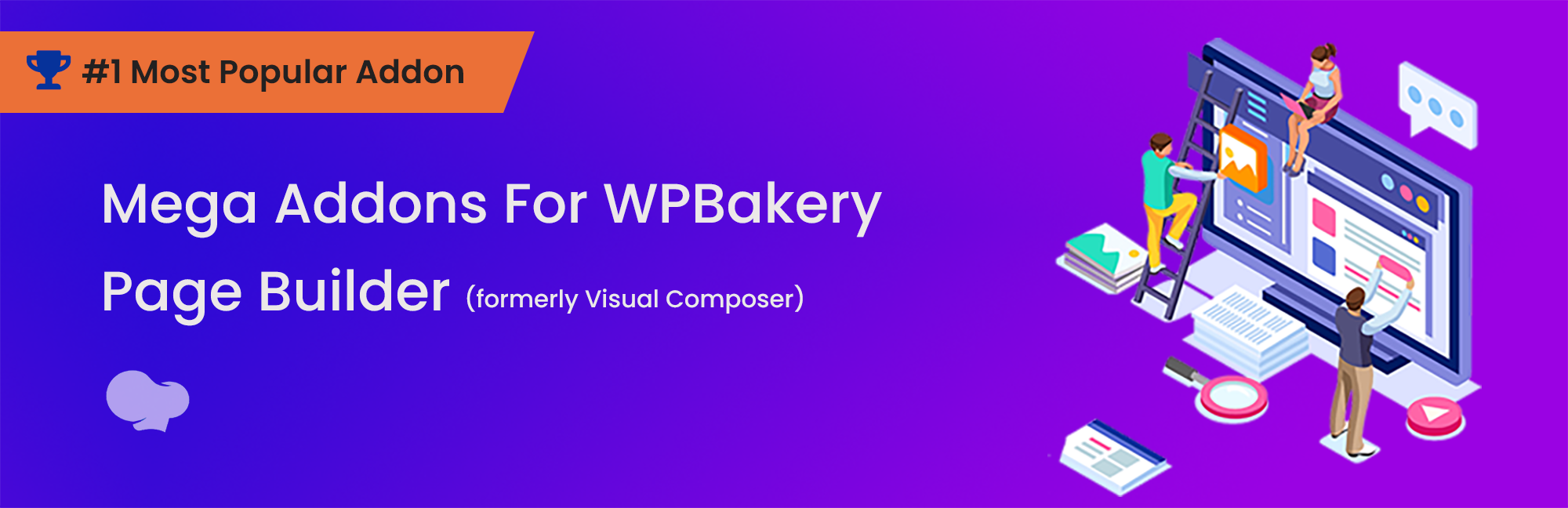Description
WP Mail Logging is the most popular plugin to log emails sent by WordPress or WooCommerce. Simply activate it and it will work immediately, no configuration necessary.
Why log emails sent from WordPress or WooCommerce?
Because it’s useful to know which emails your WordPress sends for debugging purposes or out of curiosity.
By default, WordPress and your web host do not log, store or keep track of emails sent from your website.
What email information is logged?
The default emails WordPress sends are logged:
- password reset emails
- new account email notification emails
- new comment email notification
- WordPress version updates notification
These emails will be logged like this:
- Complete list of sent mails, and searchable
- Contents of the email
- Headers of the email
- Error statuses
- IP address of originating server
- Feature: decide which emails you want to keep
- Developer: filters are provided to extend the columns
For most websites, this represents just a couple of emails per week. If your website is high traffic, is a membership website or is a WooCommerce store, the number of emails will increase and will be critical.
Why are my logged emails still not delivered to the inbox?
When WordPress sends emails, there’s no guarantee it will be delivered.
This is the lifecycle of a WordPress email:
- WordPress or plugin creates an email
- WordPress passes the email to the host and email gets logged by this plugin
- The host takes the email and sends it (SMTP or Mail Transfer Agent)
- Recipient receives or blocks the email
- If the email is accepted, the spam filter decides which inbox it goes into
- Recipients see the email and might open it.
This plugin does not track delivery after step 2.
How do I know if my WordPress’ emails are delivered to an inbox then?
You need to send an email from your WordPress to an inbox that has no spam filter:
- Install the plugin Check Email
- In a new tab, go to mail-tester.com. Copy the email address there.
- In your WordPress admin, go to Tools > Check Email
- Send an email to the address you copied from mail-tester
- Return to the mail-tester, and click on “Check your score”. Wait until mail-tester gets the email.
If mail-tester never receives your email, there’s a problem with your host’s sending method. Contact your host to let them know.
What to do if the emails are not delivered to my personal inbox?
If mail-tester receives your emails (see point above), but your own address doesn’t receive it:
- Check your inbox spam folder
- If the email is not there, your email provider is blocking the email before it even reaches the spambox. This is common.
We recommend in this case to send your WordPress email with a service provider, like MailPoet or Sendgrid. See our guide on free plugins and options to send with an SMTP plugin.
Which emails does WooCommerce send?
- Cancelled order
- Failed order
- Order on-hold
- Processing order
- Completed order
- Refunded order
- Customer invoice / Order details
- Customer note
- Reset password
- New account
Which popular plugins send emails?
- The Event Calendar
- Gravity Forms
- Ninja Forms
- Contact Form 7
- Wordfence
- … and many more.
Credits
The plugin was created and launched in 2014 by Christian Zöller.