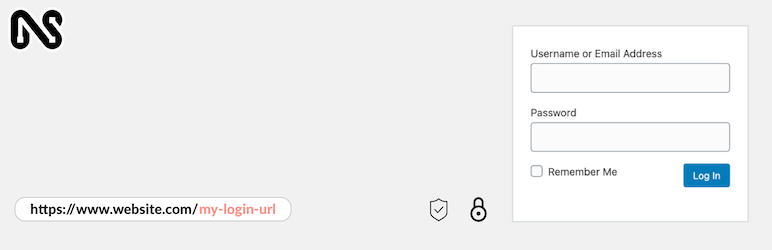Upload any file of any size from the product, cart, checkout, thank you, and/or order details pages! Preview images, add additional costs, fees, and many more options!
LIVE DEMO (please report if not working)
url: https://www.codecanyondemo.work/wcuf/wp-admin/
user: demo
pass: demo
DOCUMENTATION
How to automatically update the plugin
To receive automatic updates just install and configure the Envato updater plugin: https://goo.gl/pkJS33 .The official guide that explains how to configure it can be found in the following link: https://envato.com/market-plugin .
HOW DOES IT WORK?
The customer will be able to upload one or more files from the Product page, Order Detail page, and/or during the checkout process according to the purchased items …all done using visual progress bars!
All the uploads will be bounded to the order and optionally to specific products
Shop admin will find these uploads directly on the backend Order detail page or as an optional feature they can be sent to the shop admin email address.
Note: The plugin supports only native WooCommerce product types (simple and variable), it doesn’t have any support for custom product types implemented by 3rd paty plugins.
HOW TO CONFIGURE
It’s very simple! To configure a new upload field go to Upload files Configurator menu and add a new Upload field.
Once created, the admin has just to configure in which page the field has to be displayed (Product, Cart, Checkout, Order details) and configure its “visibility” according to the filtering criteria (enabled/disabled for specific products, categories or for every item).
This will create one upload field for every matching product (and optionally also for every single variant according to some restrictions in case of Product page) displayed in the selected pages!
Furthermore, for a more deep customization, is also possible to specify some other options like:
- Field title
- HTML/CSS description
- HTML/CSS text showed after the upload has been completed (it’s also possible to use some special shortcodes to display file list with image/audio preview)
- max uploadable file size
- max and min images width, height and DPI (works only if uploaded files are jpg/png. DPI data is read from image EXIF. If it has not a valid EXIF data the upload won’t be permitted)
- allowed file types
- email notifications
- enable multiple files upload per single field
- …and much more!
Secure links
You can optionally enable the option to use secure links. In this way, file links will be masked and access will be granted only to the shop admin and the customer that owns the file. Note, however, that in the case of cloud storage service, the direct link to the file will be still accessible by anyone. In case
of guest customers checkout, the file will be still accessible to anyone even if using the masked URLs.
DROPBOX SUPPORT AND AMAZON S3
WCUF now allows you to save uploaded files on your DropBox or Amazon S3 account!
Once enabled the special option on the plugin Options menu, whenever an order is placed at the checkout (or when the customer saves the uploads in the Order page), all the temporary uploaded files will be moved from the server to your DropBox/S3 account!
The plugin will create a folder in your DropBox account under Applications -> WooCommerce Upload Files -> site_name -> {order_id} where files will be saved. In case the upload are bounded to prouct, you will find an additional sub directory product_id-variation_id.
In case of connection errors with DropBox…do not worry! Files will be normally kept on local server and you will be normally able to manage them via the order details page! You will receive a notification email reporting errors details.
NOTE: Keep in mind that temporary files are still saved on your local server, they will be deleted once moved to DropBox. Make sure that max_execution_time (script max execution time) PHP setting is properly configured, otherwise
File move process from server to DropBox may fail in case of big file handling.
Upload unlimited number of files without file size restriction
WooCommerce Upload files allow you to upload an unlimited number of files, without any file size restriction. Thanks to its innovative chunk upload technology, it can upload any file without restriction.
EMAIL NOTIFICATION & ATTACHMENTS
As Shop Admin, do you want to be notified whenever a user uploads a file and you want to receive the download link directly via email? Now you can!
For each upload field, you can now enable an “Email notification” option.
If you like you can also receive the uploaded files directly in your inbox, thanks to the “Attach uploaded file” option. Furthermore you can also specify multiple recipients email addresses!
NOTE: Some servers have restrictions preventing wp_email() to send attachments bigger than 5mb. If you are experiencing this kind of problem, you can simply install any SMTP emailer plugin. This kind of plugins will let you use any external email services (like Gmail, Outlook, any SMTP server) to send emails.
CROP IMAGES BEFORE UPLOADING
The WCUF plugin embeds a crop image editor that allows your customers to crop an image before uploading it.
To enable the embedded editor, the shop admin has just to enable the option in the Image media file section in the
upload field configuration tool and set the Cropped image width and Cropped image height values. These values are the sizes that the image will have after cropping process.
Note on rotation and max dpi: rotation process is performed server side. In case of large images, make sure that your server has enough allocated memory otherwise the rotation process may fail. To increase server memory try
editing the wp-confing.php file inserting the following statement: define( ‘WP_MEMORY_LIMIT’, ‘1024M’ ); (where 1024M is the memory you wish to allocate, try increasing if it is no enough) or edit the PHP.ini file increasing the memory_limit setting….