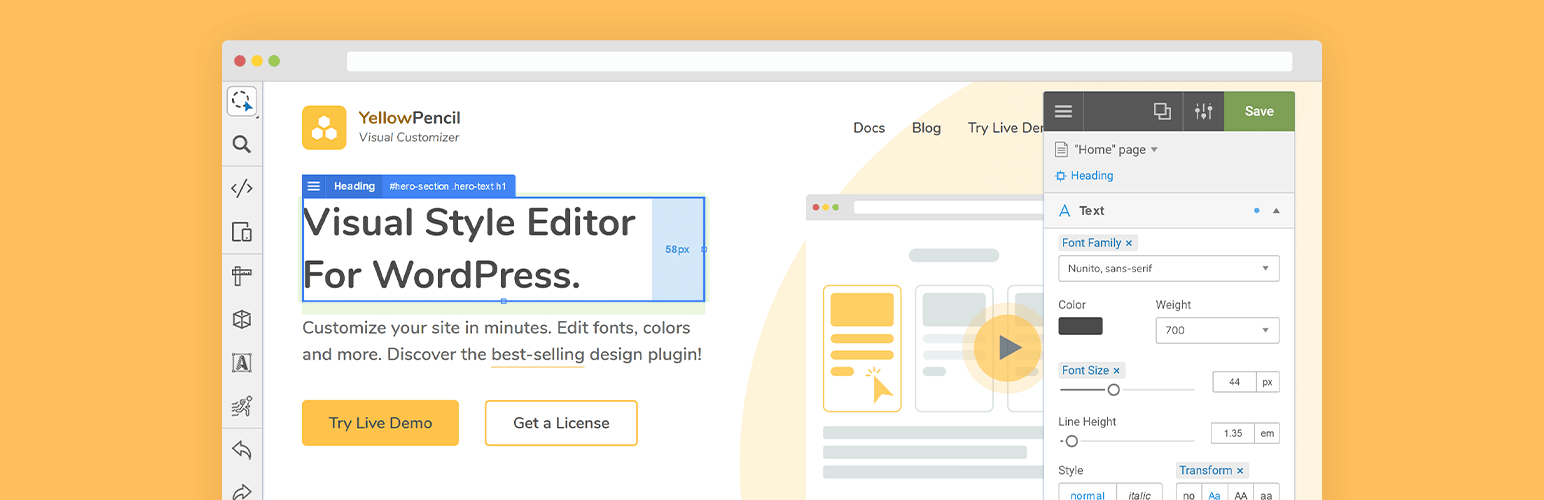The WooCommerce Support Ticket System (WCSTS) seamlessly integrates into your WooCommerce installation adding a system to mange user and order support tickets!
In this way the Shop admin can easily keep track and give support for order and users issues!
LIVE DEMO
https://www.codecanyondemo.work/wcsts/wp-admin
(Shop admin account)
user: demo
pass: demo
(Shop admin account)
user: demo2
pass: demo
(customer account)
user: customer
pass: demo
(customer account)
user: customer2
pass: demo
DOCUMENTATION
How to automatically update the plugin
To receive automatic updates just install and configure the Envato updater plugin: https://goo.gl/pkJS33 .The official guide that explains how to configure it can be found in the following link: https://envato.com/market-plugin .
THE IDEA
WCSTS extends WooCommerce adding a system to manage support tickets. Via WCSTS can be managed three different ticket types:
- Order tickets: related to orders issues
- User tickets: realted to users issues
- New Pay Per Ticket: For more details read the related paragraph
Order and User tickets can be submitted by the user directly via frontend pages. Shop admin can manage tickets using the special backend area.
Furthermore, the plugin allows email notifications, custom texts, and many other customizations to better personalize the system according to the shop admin needs!
Order tickets
Once activated, the plugin seamlessly adds a ticket area in all frontend order details pages (My Account page -> Orders -> select any order). In this special area the user can submit new tickets request support for that particular orders, read the admin replies for the already submitted tickets and submit new messages.
Optionally the user can also attach one or more files. Once a ticket is submitted, the customer and the admin can optionally receive a notification email (notification system and attachment by default are disabled. Enable them via the Options menu).
The order ticket system can also be completely disabled or it can be disabled only for the desired order statuses. Just go to the plugin Options menu and configure its display settings according to your needs!
Note: Guest customer can access the order ticket via the Thank you page. The new ticket notification emails will generate a link to that page by using the {order_page_url} shortcode.
User tickets
Is automatically displayed in the My account page in its own tab called Personal Ticket Area (text can be customized via texts menu) and can optionally be
displayed in any frontend page by using the special [wcsts_ticket_area] shortcode. This ticket type works in the same way of order ticket for the exception that it is associated with a specific user (the user must be logged to access the ticket area) rather than an order.
Once a ticket is submitted, the customer and the admin can optionally receive a notification email (notification system by default is disabled. It can be enabled via the Options menu). By using the open_new_ticket parameter (Example: [wcsts_ticket_area open_new_ticket=”0”]) you can deny users to open new tickets. The parameter accept 0 o 1 as values.
NOTE: to customize the login message, just use the following format: [wcsts_ticket_area]Type the message you want to display, html code is accepted[/wcsts_ticket_area]
Pay Per Ticket
The shop manager can now bind to any product (or variant) a number of questions that a user can ask. Once the product is purchased and the order is paid (or marked as completed), the plugin will
automatically open a special Pay Per Ticket by which the admin can keep track of the user questions. The product quantity will affect the number of questions that the user will be able to ask. Note: if the order contains at least one Pay per ticket product, the regular order ticket opening will be disabled.
To assign the number of questions to a product, just edit it and in the General tab you will find an input field name Questions number. For variable product, the Question number setting will be editable for each variant via the Variations tab.
Exampe:
- The admin binds 6 questions to Product 1
- The user buys 2xProduct 1
- Once the order will be payed, The plugin will open a Pay Per Ticket having 12 questions
Number of questions left can be editable by the admin using the ticket edit page.
The user can buy multiple products having questions bound to them. The plugin will open a ticket for each of them
Pay per ticket area is displayed in the frontend by using the special [wcsts_pay_per_ticket_area] shortcode in any page supporting shortcodes. The ticket area will be displayed only for registered users, for non registered users
will be displayed a login message. To customize the login message, just use the following format: [wcsts_pay_per_ticket_area]Type the message you want to display, html code is accepted[/wcsts_pay_per_ticket_area]
Note: if an order is deleted or marked as failed, canceled or refunded, the associated pay per tickets will be deleted too. Once a ticket reaches 0 questions left, the user
will be automatically marked as closed.Guest customer can access the order ticket via the Thank you page. The new ticket notification emails will generate a link to that page by using the {order_page_url} shortcode.
Note for WooCommerce Subscriptions users: In case of a subscription product, every time a renewal occurs, the plugin will reset the pay per ticket question number associated with it. The pay per ticket will be automatically created according to the order payment status, not the subscription status.
File attachment
Optionally you can enable files attachment for reply messages and tickets. You can set the file size limit and configure which file types are accepted. Furthermore, thanks to the “chunk upload” system, the plugin
allows to upload any file size!
Use case: File approval system
The ticket system can be used also as a File approval system. Thanks to the file chunk upload system, your…