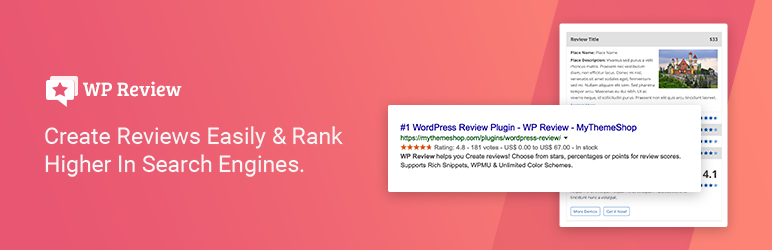The WooCommerce Pricing & Discounts! plugin (WCTBP) is a powerful tool that allows the shop admin to create price and discount rules that dynamically set products price, cart discounts or adds fees to cart according to time periods, quantity (currently in cart or item stock value left), amounts spent (per items or cart total) and user roles (for automatic role assignment give a look to companion plugin: WooCommerce Role by Amount Spent).
Useful for many purposes like assigning special prices for special users (like wholesale users)!
LIVE DEMO
https://www.codecanyondemo.work/wctbp/wp-admin
role: shop_admin
user: demo
pass: demo
role: customer
user: demo2
pass: demo
role: custom_customer_role
user: demo3
pass: demo
How to automatically update the plugin
To receive automatic updates just install and configure the Envato updater plugin: https://goo.gl/pkJS33 .The official guide that explains how to configure it can be found in the following link: https://envato.com/market-plugin .
HOW IT WORKS
It’s very straight-forward. Once installed and activated, a new WooCommerce Pricing! bulk editor voice will appear in the main menu, from where the shop admin can access to the bulk price and discounts rules configurator and create the price and discount rules where will be defined item prices or cart discounts according to:
- Time periods
- User roles
- User account
- Quantity (in cart or in stock) or Amount spent (per items or cart total) or Product total sales
Furthermore, the shop admin can also create specific rules individually for any product (or its variants) directly from its admin edit page!
NOTE: price manipulation is performed before the taxes are applied to the current item price (if you have altered the item price by manually applying a discount or inserting the price including the taxes, you need to fix by entering the product base price). The plugin computes the new item base price and then taxes are added to it. Make also sure to remove any sale price manually assigned to product, they will be ignored by the plugin.
Product total sales: In the case of variable products, the total sales value considered is the one of the master product (WooCommerce doesn’t keep track of single variation total sales). To edit the total sales value for a product (total_sales) use the Custom field metabox on produt edit page.
Taxes: The plugin, to properly work, requires item prices to be entered exclusive of any tax
PRICING/DISCOUNTING RULES
The shop admin can use the WooCommerce Pricing! bulk editor to assign to a set of products (directly selecting them or a set of categories) multiple price/discount rules or use the rules configurator directly in the product edit page. Each pricing rule has the following options:
- Product(s) selection (only in bulk editor)
- Category(es) selection (only in bulk editor)
- Assignment strategy (only in bulk editor: the rule can be assigned to the selected product/categories or to all products except the ones selected)
- “Children” categories (only in bulk editor: if a category was selected, that rule can be assigned also to its children)
- Time periods
NOTE: Product defined pricing rules have higher priority than bulk defined. If both applies to the same product, the one specifically defined in the product page
will applied. In case the “Stack rule: apply rule event if otehr have been applied?” option has been enabled, only same type of rule will stack (specific product pricing rule or bulk defined rules).
TIME PERIODS AND USER ROLES
For each pricing rule, the shop admin can create different dates & time periods, select user roles or specific user accounts to which apply the pricing/discount rule and assign them different prices or cart discounts.
Every price strategy can optionally depend on the product quantity present in the customer shopping cart or according to the stock left value.
If the Cart strategy option has been chosen and the quantity is null or 0, the displayed product price will be automatically adjusted according to the strategy. In case
of Stock strategy, if the quantity value is left empty or 0 the rule will be ignored.
In this way, the admin can create special prices according to time, quantities and user role or just for user roles! This could be useful to set up special prices for wholesale users or create special limited time offer discounts or special prices!
Note: In case of Stock strategy, the price will be assigned according the current product value stock value. So for examaple, the product has a stock value of 20 and the admin creates two rule for stock ranges 10 – 19 and 20 – 30.
The customer buys 5x of that product, the plugin will only apply the rule configured for 20 – 30 (because current item stock value is 20), It won’t apply for 1x the priced configured for rule 20 – 30 and for the other 4x the price for rule 10 – 19.
DYNAMIC PRICE DISPLAY ON PRODUCT PAGE
WCTBP updates product price displayed on its page every time the customers changes the product quantity. This is useful to let your users know how much the item will cost without adding the item to the cart!
SALE BADGE
By default for each product which applies a pricing rule and its price is less than the original, the default woocommerce “Sale” badge is displayed.
This feature can be disabled using the WooCommerce Pricing! general options menu. Optionally you can also customize its text!
HIDE PRODUCTS PRICES AND MAKE THEM UNPURCHASABLE
The shop admin, for each pricing rule, can use the special option Hide price for unauthorized users to hide product prices and add to cart buttons for the unauthorized users.
Unauthorized users are the ones which do not match with the selected user roles and user accounts.
In case of previously products added to the cart before the rule creation, they will removed from the cart during the checkout process validation display a notice to the user.
NOTE: Make sure that the theme you are using is properly…