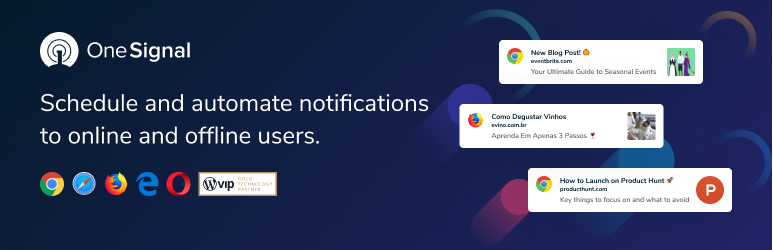The WCAS allows you to manage the availability of all your products, scheduling them throughout the day of the week
You will have the flexibility to choose for every day of the week (Monday to Sunday) one time range when your products will be available to your customers for purchasing, automatically hiding/showing the “add to cart button” (and optionally the product) on shop and product pages, showing a custom message and a countdown timer.
Furthermore, product daily availability can be also limited by total sale per each day.
LIVE DEMO
https://www.codecanyondemo.work/wcas/wp-admin/
Shop admin role
user: demo
pass: demo
Customer role
user: demo2
pass: demo2
How to automatically update the plugin
To receive automatic updates just install and configure the Envato updater plugin: https://goo.gl/pkJS33 .The official guide that explains how to configure it can be found in the following link: https://envato.com/market-plugin .
Custom Messages and Shortcodes
WCAS plugin lets you display custom messages both on shop page and product page.
Let your customers know why product are unavailable for purchasing and when they will be using
[start_time] and [end_time] shortcodes directly in custom messages.
User roles
WCAS gives also the option to restrict products purchase availability using users roles. In this way, the shop admin for a particular day of the week (Monday to Sunday) can set a particular time range and restrict the
purchasing capability to only a set of users.
Countdown timers
WCAS plugin gives you the option to display countdown timers that let your customers know how much
time misses to start purchasing time, to the end purchasing time or to the expiration date and time.
Expiring date time
By WCAS plugin you can set an expiring date time for every product. After this date-time the product will be automatically
hidden and unavailable for purchasing (is set as ‘draft’). Optionally the product can be still set as visible (but it will be unpurchasable).
You can also display a countdown timer to the expiration date and messages (both on the shop and/or product pages) to be shown before and after the expiration date.
Completely hide products during unavailability period
WCAS can automatically hide products during the “unavailable” period (set as ‘draft’) and make them visible only during the “available” period.
Day Unavailability by day total sales
The WCAS gives also the option to limit the product available for each day setting a max value of total sales past which the product will be unavailable for purchase (or hidden, according to the Hide product during unavailability option).
The shop admin can also display a nice progress bar which displays the current sales progress per day. Bar colors can be customized in the options menu.
Global shortcodes
WAS plugin exposes some shortcode to be used in the product description, pages, etc. Here the list:
- [was_expiring_datetime]: prints the expiring datetime of the current product, optionally can be used as parameter “id” and/or “format” to print
a expiring date and time of a specific product formatting date using a specific format. For example:
[was_expiring_datetime id=”12” format=”d/M/Y”]: Will print the expiring date and time of product with id 12, printing only day, month name and year, for exampe: “27/Nov/2015” - [was_start_time]: prints the start time of current day for the current product. Optionally can be user the “id” parameter. For example: [was_start_time id=”12”]
- [was_end_time]: prints the end time of current day for the current product. Optionally can be user the “id” parameter. For example: [was_end_time id=”12”]
Bulk edit availabilities
Under the WooCommerce menu voice, shop admin will find a special voice “Bulk availability scheduler” by which he can easily
bulk edit products availabilities.
Simple and variable products
WCAS plugin allows you to set availability for both simple and variable products. It however doesn’t support specific variations, so in case of variable products
the availablity will be setted to the master product and not for a specific variation(s) of its.
WPML
to translate product availability messages procede as follow:
- Edit the product and in the Multilingual Content Setup meta box click on the Show system fields: https://www.codecanyondemo.work/images/WAS/wpml/step_1.jpg
- Look for the following strings: https://www.codecanyondemo.work/images/WAS/wpml/step_2.jpg and click on the Translate option
- Then edit the translated product. In the bottom you will find a new meta boxes that allows you to translate product availability messages: https://www.codecanyondemo.work/images/WAS/wpml/step_3.jpg
Compability note
Make sure that the theme you are using is correctly using the woocommerce_after_single_product,
woocommerce_loop_add_to_cart_link and woocommerce_single_product_summary actions in the shop and single product
page (as the woocommerce referece templates do) otherwise the plugin cannot hook properly to the the theme to remove the add to cart button,
add the messages and countdown timers. All well designed theme correctly use these actions.
The plugin hasn’t any support for any plugin that customizes shop or product pages. Make sure you are using the standard product and shop templates.
Known Uncompability
The Measurement Price Calculator plugin interferes with W.A.S causing the “add to cart” buttons on shop and product pages to be double rendered. So if you have in mind to use
W.A.S plugin please deactive the Measurement Price Calculator plugin before using.
…Would you like to automatically publish/unpublish products during custom and multiple time periods? restrict per user roles? Try my new plugin!
Try the WordPress Posts & WooCommerce Products Scheduler plugin. You can easily configure multiple and recurring time ranges during which your products
will be…