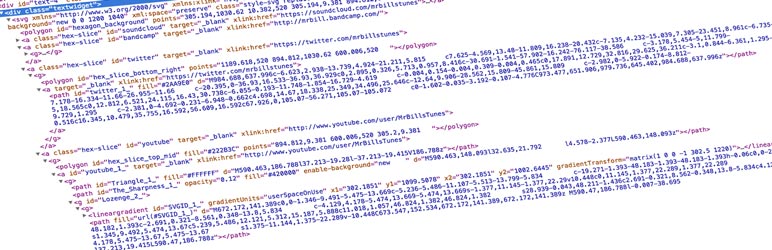Description
Safely upload SVG files to your media library and use them like any other image. Now with optional sanitization!
But SVG Support has more features!!! Read on to learn more.
When using SVG images on your WordPress site, it can be hard to style elements within the SVG using CSS. Now you can, easily!
Scalable Vector Graphics (SVG) are becoming common place in modern web design, allowing you to embed images with small file sizes that are scalable to any visual size without loss of quality.
This plugin not only provides SVG Support like the name says, it also allows you to easily embed your full SVG file’s code using a simple IMG tag.
By adding the class "style-svg" to your IMG elements (or outer containers), this plugin dynamically replaces any IMG elements containing an SVG in the src that are found inside the target class with your complete SVG code, rendering it inline.
The main purpose of this is to allow styling and animation of your SVG elements. Usually your styling options are restricted when using embed, object or img tags alone.
Features
- SVG Support for your media library
- Sanitize SVG uploads
- Minify SVG files
- Inline your SVG code
- Style SVG elements directly using CSS
- Animate SVG elements using CSS and JS
- Super easy settings page with instructions
- Restrict SVG upload ability to Administrators only
- Set custom target class (can be used on outer elements as of 2.4)
- Extremely Simple To Use – Simplifies complex usage of SVG files
Usage
Firstly, install and activate SVG Support (this plugin).
Once activated, you can simply upload SVG images to your media library like any other file.
As an administrator, you can go to the admin settings page “Settings > SVG Support” and restrict SVG file uploads to administrators only.
If you only need to upload SVG files to use as images, you don’t need to enable “Advanced Mode”. Leaving it disabled ensures the frontend script is not enqueued and the unnecessary settings stay hidden.
For advanced use: Enable the “Advanced Mode” under “Settings > SVG Support”.
Now you can enable santization and/or minification of your SVG uploads, define a custom CSS class to target and fiddle with some other settings.
With advanced mode enabled, you can embed your SVG images just like you would a standard image with the addition of adding (in text view) the class "style-svg" (or the custom class you defined) to your IMG tags that you want this plugin to swap out with your actual SVG code.
For example:
<img class="style-svg" alt="alt-text" src="https://wordpress.org/plugins/svg-support/image-source.svg" />
or
<img class="your-custom-class" alt="alt-text" src="https://wordpress.org/plugins/svg-support/image-source.svg" />
The whole IMG tag element will now be dynamically replaced by the actual code of your SVG, making the inner content targetable.
This allows you to target elements within your SVG using CSS and JS.
You can remove all other attributes from the IMG tag as it will disappear anyway.
Additionally, you can now add the target class to outer elements if you’re unable to add it directly to the IMG itself. This plugin will traverse the children looking for your SVG to replace with the inline code.
There’s a setting to automatically add your class to the IMG tag for you when you’re inserting SVG’s in to a post or page, which also removes unnecessary tags.
Since 2.3.11, you can force all SVG files sitewide to be rendered inline with a single checkbox (use with caution). Additionally, you can now choose whether to use the minified or expanded version of the JS file.
Featured Images: If a post/page is saved with your SVG as a featured image, a checkbox will display in the featured image meta box to allow you to render it inline (only if advanced mode is active).
Please Note: If your SVG isn’t showing, it’s likely that it is being displayed with 0 height and width. In this case, you will need to set your own height and width in your CSS for SVG files to display correctly.
If you’re having any issues, please use the support tab and I will try my best to get back to you quickly
Spin up a test site
With a single click, you can spin up a completely free test site to test SVG Support using TasteWP! No sign up, no cards, nothing! How cool is that? Give it a go:
Click Here to spin up a test site in seconds
Security
As with allowing uploads of any files, there is potential risks involved. So I have added some features to help!
- Optional sanitization to help strip any malicious code form your SVG files upon upload.
- Restrict uploads to admin only.
Only allow users to upload SVG files if you trust them. You have the option to restrict SVG usage to Administrators only from the settings page plus the ability to enable SVG sanitization to attemnpt to clean up any SVG files uploaded.
By default, anyone with Media Library access or upload_files capability will be able to upload SVG files (that is Administrators, Authors and Editors). Please note that SVG files are actually XML which would allow someone to inject malicious code if you’re not careful with who has upload privileges.
Feedback
I’m open to your suggestions and feedback – Thanks for using SVG Support!
Follow @SVGSupport on Twitter
Follow @benbodhi on Twitter
Note: I hope you like this plugin! Please take a moment to rate it.
Translations
You can contribute your translation here.
New to Translating WordPress?
Read through the Translator Handbook to get started.