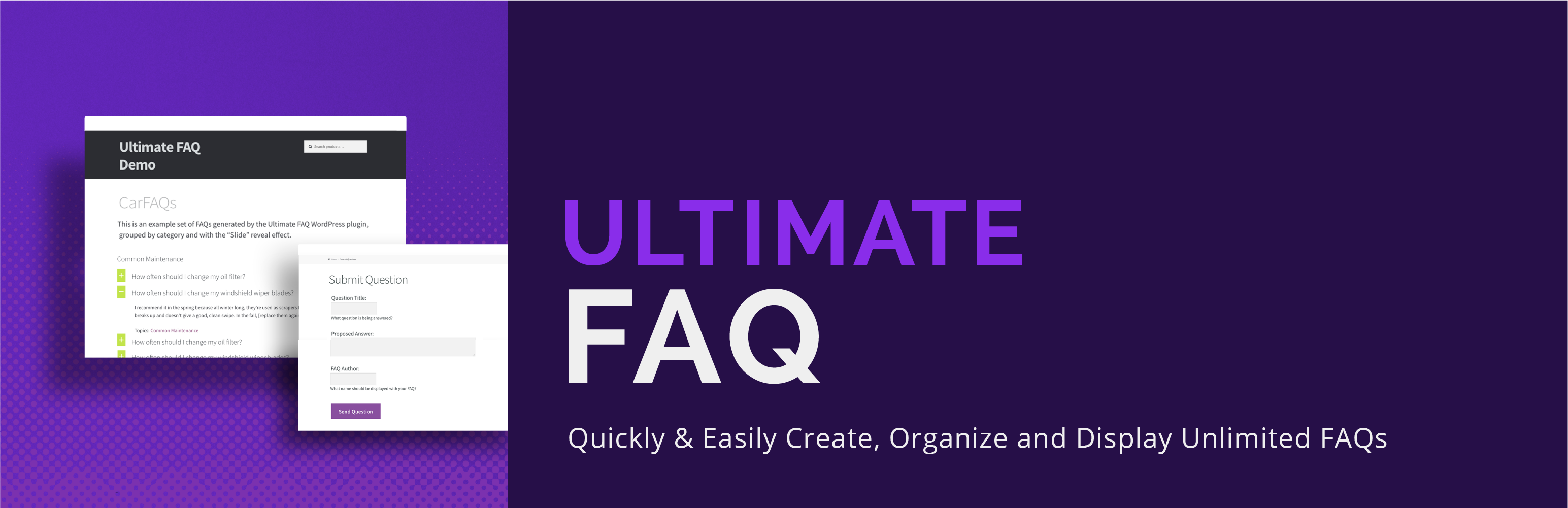Reflect the folder structure of your Real Media Library (media library folders) in your file system. Organize media in physical folders and benefit from SEO optimization.
Reflecting the Real Media Library folder structure into your file system not only gives you a better file structure when working with an FTP client, but a more descriptive file path. This SEO optimization will drive traffic directly to your website from image search engines!
<p>
</a>
</p>
<p>
<a rel="nofollow noopener" target="_blank" href="https://try.devowl.io/?product=RPM"></p>
<p>
</a>
</p>
<p>
<a rel="nofollow noopener" target="_blank" href="https://devowl.io/support/"></p>
<p>
</a>
</p>
<p>
Real Physical Media comes with a lot of features to physically manage your uploaded media. For this plugin we have focused on a high-performance solution that can most effectively improve your ranking in search engines.
</p>
<ul>
<li>
<strong>Physically restructures all uploads</strong> in your WordPress media library using the folder structure created with Real Media Library.
</li>
<li>
<strong>Moves new uploads directly</strong> to the correct physical folder (instantly done; no need to queue).
</li>
<li>
<strong>Removes special characters</strong> from file and folder names for best international compatibility.
</li>
<li>
<strong>SEO-optimized descriptive path names</strong> with meaningful folder names and file names that are renamed by their title.
</li>
<li>
<strong>SEO URL redirections protect you from errors</strong>: If your or another website refers to a file whose URL changes when the file is moved, the user’s browser is automatically redirected with a 301 and 302 redirect for best SEO results.
</li>
</ul>
<ul>
<li>
<strong>Works with all files in your media library</strong> such as images, videos, audio, text or PDFs.
</li>
<li>
<strong>You are independent from this plugin.</strong> Your files will remain in the physical folders, even if you delete this plugin at some point.
</li>
<li>
<strong>You can physically arrange all folders already created with Real Media Library</strong> before installing this plugin. This will give you better visibility of all images on your website in search engines – not just newly uploaded ones.
</li>
<li>
<strong>Set up an additional upload suffix</strong> to be added to your upload folder, e.g. <code>wp-content/uploads/storage/</code>
</li>
<li>
<strong>Allows extra long media URL paths</strong> and file names with even more than 255 charters (default limit in WordPress).
</li>
</ul>
<ul>
<li>
<strong>Built-in high performance file structure rewrite queuing system</strong> that protects your system from crashes or timeouts (works for large websites with thousands of media uploads).
</li>
<li>
<strong>Enabled automatic queuing tracks every file movement</strong> (move, reorder, mass move, folder renaming) and automatically queues them for maximum efficiency.
</li>
<li>
Optionally, set up a <strong>cron job that processes the queue in the background</strong> without blocking you while editing the website.
</li>
<li>
<strong>Import categories/folders from third-party media library folder plugins</strong> such as FileBird, WP Media Folder, Advanced Media Library, Media Library Wizard and automatically rewrite the created structure to your file system (import via Real Media Library).
</li>
<li>
<strong>Supports WordPress Multisite</strong> (each page has its own folder tree).
</li>
<li>
<strong>GPDR/DSGVO</strong>: The plugin does not collect personal data without your consent!
</li>
</ul>
<p>
WordPress creates by default a very simple folder structure for uploads to the media library. It creates a folder for each year and month the image was uploaded. For example, the URL of your image calls <a rel="nofollow noopener" target="_blank" href="http://devowl.io/wp-content/uploads/2020/01/example.gif">http://devowl.io/wp-content/uploads/2020/01/example.gif</a>. The structure gives you a good historical overview, but this is bad for search engines.
</p>
<h4 id="item-description__what-search-engines-know-about-your-files">
What search engines know about your files
</h4>
<p>
Search engines are getting better over time, but they still rely on relatively simple data. Nowadays, search engines can’t recognize what the content of an image is, or interpret it. Instead, they depend on additional information that you as a webmaster pass on to them. Thus the alt and title attributes in the <img /> tags of your website give search engines very valuable information about the content of the image – and you can control it. At least as important is the information about which images are related to each other – which you can also control. For example, Google should know that the GIFs of…
</p>