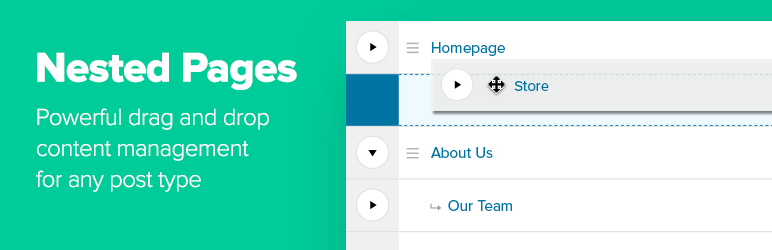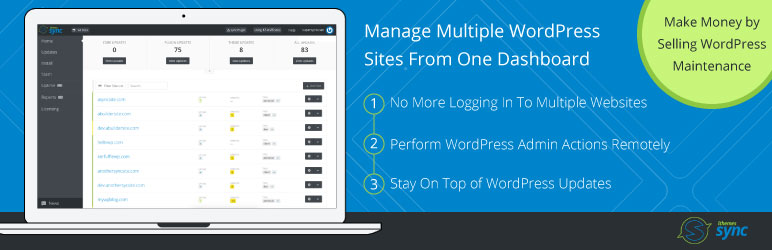Description
Why use Nested Pages?
- Provides a simple & intuitive drag and drop interface for managing your page structure and post ordering
- Enhanced quick edit functionality
- Adds an editable, sortable tree view of your site’s page structure
- Automatically generates a native WordPress menu that matches your page structure
- A way to quickly add multiple pages & posts (ideal for development)
- Works with any post type
- Works on touch-enabled devices
For more information visit nestedpages.com.
Important: Nested Pages requires WordPress version 3.8 or higher, and PHP version 5.4 or higher.
Languages:
- Danish (Thomas Blomberg)
- Dutch (Arno Vije)
- English
- Finnish (Roni Laukkarinen)
- French (Nico Mollet)
- German/Swiss German (Bartosz Podlewski)
- Italian (Francesco Canovi)
- Portuguese (Luis Martins)
- Russian (Алексей Катаев)
- Spanish (Raúl Martínez)
- Swedish (Marcus Forsberg)
- Turkish (Yuksel Beyti)
More Information
Generated Menu
The default menu generated automatically is named “Nested Pages”. You may rename the menu under Appearance > Menus, or under the Nested Pages settings.
Toggling the Page Tree
To toggle the child pages in and out of view, click the arrow to the left of a parent page. To quickly expand and collapse all pages, click the button in the upper right corner of the Nested Pages Screen.
Theme Use
To order by nested pages ordering in your theme, use the menu_order order option in your queries.
Hiding Pages from the Tree View
To hide a page from the tree view, open the quick edit form, select the option to “Hide in Nested Pages” and click Update to save the change.
To toggle the page back into view, click the “Show Hidden Pages” link at the top of the screen. The hidden pages are now visible, and can be re-edited to be shown.
Sorting Pages
To sort pages, hover over the page row. A menu icon (three lines) will appear. Click (or tap) this icon and drag to reorder within the menu. To drag a page underneath another, drag the page to the right and underneath the target parent. Visual indication is provided with an indentation. The drag and drop functionality works similarly to WordPress menus.
Menu Sync
After installing Nested Pages, a new menu will be available with the name Nested Pages. By default, menu syncing is enabled. To disable the sync, uncheck “Sync Menu” at the top of the Nested Pages screen. Recheck the box to enable it again and to run the sync.
Saving Performance: If your site has a very large number of pages, disabling page sync may help speed up the save time when using Nested Pages.
Editing the generated menu: Any manual changes made to the menu outside of the Nested Pages interface will be overwritten after the synchronization runs.
Hiding Pages in the Menu: To hide a page from the Nested Pages menu, click “Quick Edit” on it’s row, select “Hide in Nav Menu”, and click “update”. If menu sync is disabled, enable it now to sync the setting. Hidden pages are marked “(Hidden)”. If a page with child pages is hidden from the menu, all of it’s child pages will also be hidden.
WPML Compatibility
As of version 2.0.1, some features of Nested Pages are compatible with WPML. There are some important exceptions to take note of before upgrading to version 2 if WPML is installed, or if installing WPML on an existing Nested Pages enabled site.
WPML and menu support: Certain features within Nested Pages are disabled if WPML is installed and enabled. This is due to the complexity of menu synchronization across languages. While automatic menu sync remains available for the site’s primary language, additional languages must be synchronized using WPML’s menu synchronization methods. If menu sync is enabled within Nested Pages, a “Sync WPML Menus” link is available on non-primary language screens for convenience.
Custom Links: Custom links within Nested Pages are disabled on installs with WPML. Custom links may be added through the traditional Appearance > Menus interface. This ensures that WPML menus synchronize successfully across languages.
Filters
the_title($title, $post_id, $view)– Standard title filter. Applied to the title displayed in the nested interface. A third paramater, $view, is passed to check if the current title is being displayed in the nested view.nestedpages_thumbnail($image, $post)– Customize the thumbnail for each page/post. Note: Thumbnails must be enabled for the post type.nestedpages_thumbnail_fallback($image, $post)– Customize the thumbnail fallback for each page/post (if the post does not have a featured image). Note: Thumbnails must be enabled for the post type.nestedpages_edit_link($link, $post)– Customize the “edit” link for each page/post in the nested interface.nestedpages_edit_link_text($text, $post)– Customize the “edit” link text for each page/post in the nested interface.nestedpages_view_link($link, $post)– Customize the “view” button link for each page/post in the nested interface.nestedpages_view_link_text($text, $post)– Customize the “view” button text for each page/post in the nested interface.