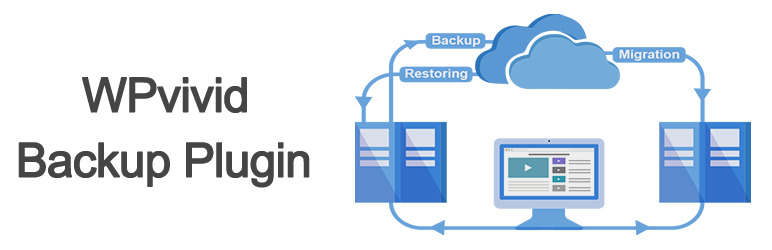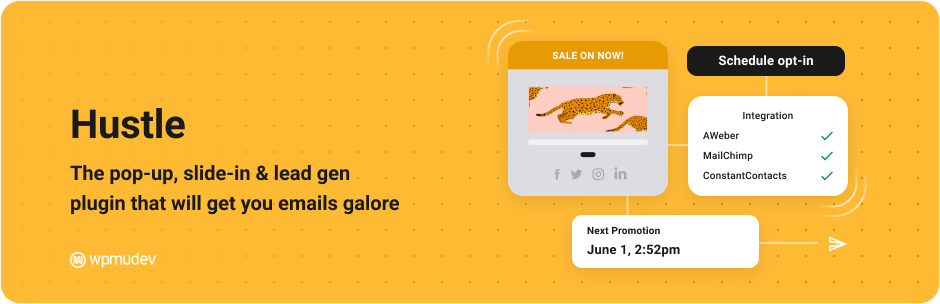Description
WPvivid Backup Plugin offers backup, migration, and staging as basic features, and is integrating more and more elegant features, such as unused images cleaner etc.
Create a staging site on a subdirectory to safely test WordPress, plugins, themes and website changes.
Clone and migrate a copy of WP site to a new host (a new domain), schedule backups, send backups to leading remote storage, clean unused images before backup and migration. All in one backup & migration plugin.
WPvivid Backup for MainWP
WPvivid Backup for MainWP is now available to download.
This extension allows you to set up and control WPvivid Backup Free and Pro for all child sites directly from your MainWP dashboard.
Click to download WPvivid Backup for MainWP
WPvivid Backup Pro is Now Available
- Customize everything to backup
- Create staging sites and push staging to live site
- Incremental backups
- Database backups encryption
- Auto backup WordPress core, themes, and plugins
- Unused images cleaner
- WordPress Multisite backup
- Create a staging for a WordPress MU
- Create a fresh WP install
- Advanced remote storage
- Advanced backup schedules
- Restore backups from remote storage
- Migrate everything via remote storage
- Migrate a childsite (MU) to a single WordPress install
- White label
- Edit user roles capabilities
- More amazing features
See a review video on WPvivid Backup Pro:
Click to Start A 14-Day Free Trial of WPvivid Backup Pro
Supported Page Builders
WPvivid Backup Plugin has been tested by our users to migrate well on websites built with:
- Elementor Page Builder
- Page Builder by SiteOrigin
- WordPress Page Builder – Beaver Builder
- More other page builders
Core Features
1. Easy Backups
Easily create a backup of your WordPress site. You can choose to back up the entire site(database+files), all files, or database only.
2. Auto Migration
Clone and migrate your WordPress site to a new domain with a single click. WPvivid Backup Plugin supports site migration from dev environment to a new server, from dev environment to a new domain or from a live server to another.
You can also migrate a site to a subdirectory, from a.com to b.com, from a.com to a.com/directory and from a.com to b.com/directory.
You are free to choose what to migrate: the entire site, files or just database only.
3. Create A Staging Site
Create a staging site on a subdirectory of your production site to safely test WordPress, plugins, themes and website changes. You can choose what to copy from the the live site to the staging site.
4. Scheduled Backups
Set a schedule to run backups automatically on your website. You can set the backups to run every 12 hours, daily, weekly, fortnightly, monthly, and choose backup items and destination.
5. Offsite Backup to Remote Storage
Send your backups offsite to a remote location. WPvivid Backup Plugin supports the leading cloud storage providers: Dropbox, Google Drive, Amazon S3, Microsoft OneDrive, DigitalOcean Spaces, FTP and SFTP.
6. One-Click Restore
Restore your WordPress site from a backup with a single click.
7. Unused Images Cleaner
Scan your WP media library to find unused images, then you can choose to clean specific or all unused images.
Cloud Storage Supported
Dropbox, Google Drive, Microsoft OneDrive, Amazon S3, DigitalOcean Spaces, SFTP, FTP.
The pro version also supports Wasabi, pCloud, Backblaze and more are coming soon.
Features Spotlight
- One-Click Site Move or Migration
- Create A Staging Site
- Upload Backups to Restore or Migrate
- Unused Images Cleaner
- Schedule Automated Backups
- Restore A Backup with One Click
- Create A Manual Backup
- Filter Large Files from A Backup
- Large Database Backup Support
- Optimized for Web Hosting/Shared Web Hosting
- Set Backup Retention
- Backup Splitting
- No Limit of Backup Size
- Backup to Localhost
- Clean Temp Files
- Customize Backup Content
- Download Backup
- Instant Email Report
- Log Files
- Responsive Design
Other Amazing Features
- Rename local backup directory
- Lock a backup to keep it safe from auto deletion
- Live progress
- More basic features will be continuously added
Minimum Requirements
- Character Encoding UTF-8
- PHP version 5.3
- MySQL version 4.1
- WordPress 4.5
Support
We offer free support in 3 channels:
Forum Support:
Post questions and get faster answers from WPvivid Backup Plugin support forum on WordPress.org.
Email Support:
Leave us a message at our contact page and we will back to you soon.
FAQs:
Check out our FAQs section on the page, you can easily find an answer for the most part.
Installation and Uninstallation
Install WPvivid Backup Plugin
1.Go to your sites admin dashboard.
2.Navigate to Plugin Menu and simply search for WPvivid.
3.Click Install Now then click Activate Plugin.
Uninstall WPvivid Backup Plugin
1.Click Deactivate from the Plugin Menu.
2.Click Delete.
Privacy Policy and GDPR Compliance
WPvivid Backup plugin is created and operated with full respect and protection of users personal information, and is in full compliance with General Data Protection Regulation(GDPR). Check out the following content to know the details:
What personal data can WPvivid Backup plugin access and how is the data processed?
The free version of WPvivid Backup plugin is only available to download from WordPress plugin repository. Thus, all the data related to the updates of the versions as well as the support forum for WPvivid Backup Plugin on WordPress.org is held by WordPress.org.
In addition, the implementations of all migrations, backups and restores of your site happen completely on your website server, there are no data come across any of our servers in the whole process.
The only personal data currently we can access are the contact data when you contact us by email, which may include your name, email address and other contact details. The data will only be used for the purposes of handling and resolving your enquiry.
How does WPvivid Backup plugin help users create a GDPR compliant backup?
In order to help users create a GDPR compliant backup, WPvivid…