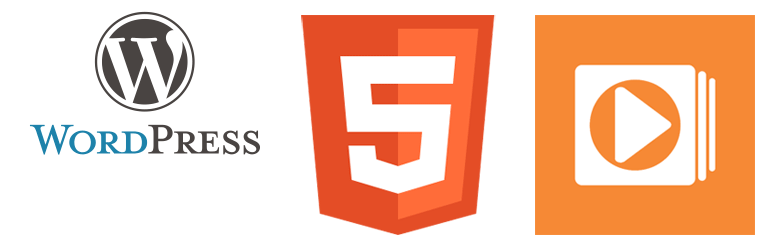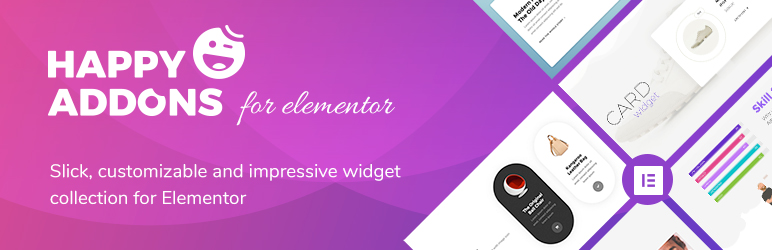Description
Rename your files and images for a better SEO, automatically and manually. For more information, please visit the official website: Media File Renamer.
HOW IT WORKS
Media File Renamer, by default, automatically renames the filenames of your Media entries based on their titles. You can trigger this, or you can let it happen every time you modify titles. You can also rename the files manually. The references to those files will be also updated (posts, pages, custom types, metadata, etc…). You can use the Media Library, or the Media Edit screen.
However, it is highly recommended to use the pretty and very dynamic Renamer Dashboard. If you like to work fast and well, you will really love working with this modern dashboard.
Please have a look at the tutorial.
COMPATIBILITY
It works with a lot of features of WordPress and other plugins, such as Retina files, WebP, rescaled image (since WP 5.3), PDF Thumbnails, UTF8 files, optimized images, various encodings, etc. There are way too many handled and specific cases to be listed here 🙂
There are a few page builders which encrypt the data they use. In those cases, currently, the images used by the posts made by those builders will not be renamed. This is the case of Avia Layout Builder and Elementor. I am looking for a decent solution (and probably also undecent ones, for users who really want this feature whatever the cost in term of renaming time).
PRO VERSION
More features are added in the Pro Version, such as:
– Advanced transliteration (accents, emoticons, umlauts, cyrillic, diacritics)
– Automatic renaming based on attached posts, products (and other post types), or ALT texts
– Anonymizer (rename the files with anonymous filenames)
– Move files to another directories
– Metadata syncing (ALT texts, titles, etc)
– Numbered files (to allow similar filenames to be renamed)
– Force Rename (if your install is broken, this will help you to re-link your media entries to your files)
BE CAREFUL: PREPARE A BACKUP
Renaming (or moving) files is a dangerous process. Before doing anything in bulk, try renaming your files on by one, then check if the references (in your pages) have been updated properly. The renaming can’t cover all use cases, as some plugins are unfortunately using unconventional ways to encode the usage of the files. Therefore, it is absolutely necessary to backup your files and database in order to enjoy this plugin at its full extent.
WHEN SOMETHING BAD HAPPENS
If your website seems broken after a few renames, try to clear your cache. The cached HTML is often using the old references. You can also enable the Undo feature and try to rollback to the previous filenames. If references aren’t updated properly, please write a nice post (not an angry one) in the support threads 🙂 I am trying my best to cover more and more use cases. Please have a look here: Questions & Issues.
A SIMPLER PLUGIN
If you only need an editable field in order to modify the filename, please try Phoenix Media Rename. It’s simpler, and just does that. And yes, we are friends and we collaborate! 🙂
FOR DEVELOPERS
The plugin can be tweaked in many ways, there are many actions and filters available. Through them, for example, you can customize the automatic renaming to your liking. There is also a little API that you can call. More about this here.