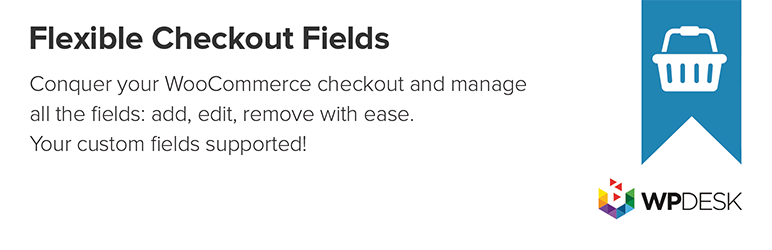Description
We think WooCommerce is the best ecommerce plugin for WordPress. But it lacks some very basic features like customizing checkout fields with a checkout manager in an easy to use interface. You can do it by hooks and filters but why bother if you can do it by Flexible Checkout Fields for WooCommerce – WooCommerce Checkout Manager. With this single page checkout plugin you can edit the default fields (change labels, hide, delete) or add your own checkout fields. You can set your own fields order. There’s a lot of field types such as a checkbox field, a date field or a color picker field (some of them exclusively in the PRO version). Read on to see how easy it is to edit WooCommerce checkout fields with this plugin and how powerful it is.
The WordPress Look&Feel
Flexible Checkout Fields beautifully integrates with the WordPress dashboard. It is probably the best looking checkout field editor for WooCommerce on the market. And you can do some powerful stuff with it too. See some screenshots →
- »> Go to the FCF client area demo ««/a> – here you can test the product configured with the Flexible Checkout Fields plugin (no registration needed)
- »> Go to the FCF admin demo ««/a> – here you can test the admin panel of all WP Desk plugins including Flexible Checkout Fields
Fields Order
Just drag&drop to reorder checkout fields on the checkout page. You can reorder WooCommerce built-in fields as well as custom fields that you add yourself. Mix them any way you like or need. Simply customize checkout yourself. If other plugins add their custom fields in many cases you will also be able to rearrange them (if added properly by the plugin author).
Labels and Placeholders
Want to change Company name to just Company or Your Awesome Company? Just edit the label and it will instantly appear in the checkout page. Pro tip: You can also use HTML inside labels!
Want to give your customers a tip on how to fill a checkout field? You can do it with an explanatory placeholder (it will show inside the field). For example Enter your full company name.
Show or Hide Fields
You do not need a customer’s phone number or second line address? Just hide the fields from the checkout and you’re good to go. This is just one click away. Decide to show it later? Just another click and the field shows again. You can validate email too and hide WooCommerce price.
Display Checkout Fields on Other Pages
You can display the fields not only in the checkout page. Just mark a specific checkbox under the ‘Display On’ tab as checked. You have 4 different locations to use:
- Thank You Page
- My Account – address
- My Account – order
- Emails
Required or Optional Fields
This WooCommerce Checkout Editor will let you easily manage which fields should be required and which optional. Just click a required checkbox in the field settings and make a field required or optional. Works both ways.
Custom CSS Class
Add some style to your fields. By adding a custom class to each field you can then uniquely style it in your theme’s stylesheet.
Add New WooCommerce Custom Checkout Fields
Add WooCommerce additional fields to your checkout page with your new WooCommerce checkout customizer:
Free
- Text
- Textarea
- Number (New feature)
- E-mail (New feature)
- Phone (New feature)
- URL (New feature)
- Checkbox
- Color
- Headline
- Paragraph (New feature)
- Image (New feature)
- HTML
PRO
- Multi-checkbox (New feature)
- Select
- Multi-select
- Radio
- Radio with images (New feature)
- Radio with colors (New feature)
- Date
- Time
- File Upload
- Hidden
Multilanguage ready
Flexible Checkout Fields (checkout manager) is compatible with WPML and Polylang and lets you translate fields data to other languages.
Use your meta names
Are you a developer? You can set any meta name you want. This is the name of the field in the database. You can easily integrate this WooCommerce plugin for one page checkout with your custom code due to this function.
Field validation
WooCommerce has built-in validation of a phone number, an email address (validate email) and a postcode. We let you use this validation in the new fields you add to your store using this plugin.
Standard WooCommerce validation is not enough? You can add your own validation to any field you create in this plugin. You can find a code example in Flexible Checkout Fields docs →
Custom Field Sections (PRO)
Billing, Shipping or Order sections are not enough? Now you can add fields to 12 other checkout sections. Below you will find all sections and their corresponding hooks (hooks are just for developers’ reference – if you do not know what hooks are, just ignore them and you’ll be just fine – it will just work).
- Before Customer Details
- After Customer Details
- Before Billing Form
- After Billing Form
- Before Shipping Form
- After Shipping Form
- Before Registration Form
- After Registration Form
- Before Order Notes
- After Order Notes
- Before Submit
- After Submit
Conditional Logic for Fields (PRO)
Enable conditional logic (show or hide) for fields based on other fields values (checkbox, radio, select).
Conditional Logic for Shipping Methods (PRO)
Enable conditional logic (show or hide) for fields based on selected shipping method.
Conditional Logic for Products and Categories (PRO)
Enable conditional logic (show or hide) for fields based on products and/or categories in the cart, i.e.:
- Show engraving field for jewelery category
- Show delivery date option only for physical products
- Show VAT Number for digital goods
- Hide address fields for digital goods
This plugin is compatible with variable products.
Upgrade to Flexible Checkout Fields PRO
Get all PRO features and priority e-mail support. Upgrade Now →
Well Documented
We are proud of our docs. We spend a great deal of time to polish them and make them as complete as possible. Read Flexible Checkout Fields Docs →
Support Policy
We provide a limited support for the free version in the plugin Support Forum. Please purchase a PRO version to get…