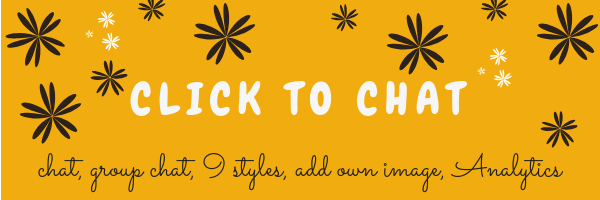Description
Let’s make your Web page visitors Contact you through “WhatsApp” or “WhatsApp Business” with a single Click (WhatsApp Chat, Group, Share)
WhatsApp connectivity for WordPress websites! Engage customers and generate leads!
Demo | Documentation | Support
WhatsApp Chat
Add ‘WhatsApp’ or ‘WhatsApp Business’ Number. And let your website visitors contact you with a single click.
📱 Mobile: Navigates to WhatsApp Mobile App.
💻 Desktop: Navigates to WhatsApp Desktop App / Web WhatsApp page(web.whatsapp.com)
💎 Styles
Select a Style that matches your Website design.
- 8 pre-defined style/designs
- Add your own Image/GIF
- Custom Element/Design
- Shortcodes
- Different Styles, Positions for Mobile, Desktop
- All pre-defined styles are customizable
- Select style and customize it to match the website design.
list of Styles | ✏️Customize Styles
🌼 Add Own Image
Instead of selecting a pre-defined style, add any Image/Animated-image/GIF.
🌈 Custom Element
Convert any Element as a WhatsApp Chat Element by adding
- Class/ID name: ‘ctc_chat’ (or)
- Href/link: ‘#ctc_chat’
The custom design will navigate to WhatsApp based on plugin settings (WhatsApp Number, pre-filled message, …. ).
(e.g. Add WhatsApp in menu)
Custom Element
Greetings Dialog
Encourage user engagement by displaying the perfect message at the perfect time
- Greetings-1: Customizable Design
- Greetings-2: Content Specific Design
- Greetings-Form: Form Filling before initializing the chat [PRO]
Greetings Actions
Click: Display Greetings When Clicks on any element with Class name: ‘ctc_greetings’
ViewPort: Display Greetings When an element is in viewport(25% margin) with Class name: ‘ctc_greetings_now’ [PRO]
Time, Scroll Display Greetings based on time, scroll [PRO]
Actions
✳️ Position to Place
- Add WhatsApp at any position of the screen
(not limited to fixed positions). - Different positions for Mobile and Desktop.
⏩ Pre-filled Message
Text that appears in the WhatsApp chat window when the user clicks on the WhatsApp Image/button.
Users can start the conversation easily.
Variables to change values dynamically
{site} -> Website Title
{title} -> Page Title
{url} -> Web page URL
[url] -> Web page full URL including parameters
With these variables, we can understand from which page the user started WhatsApp chat.
Pre-filled Message
🎁 WooCommerce
Overwrite Settings
Separate settings for WooCommerce Single product pages
- Pre-filled Message
- Call to Action
- Greetings Template, Content [PRO]
Additional variables, specific to WooCommerce single product page to change values dynamically
{product} -> Product Name
{price} -> Product Price (current price)
{regular_price} -> Regular product price (with out any sale)
{sku} -> Stock keeping unit
For Shop, Cart, Checkout, and Account pages can overwrite at page level settings
Add WhatsApp – Single Product Pages
- Before Main Content
- Before Product
- Before Product Summary
- Product Summary
- Before Add to Cart Form
- Before Cart Button
- After Cart Button
- After Add to Cart Form
- After Product
- After product summary
Add WhatsApp Icon/Button in WooCommerce Product pages
Add WhatsApp – Shop Page
Add WhatsApp at WooCommerce Products list (shop page, related products list)
Shop page
📒 Page Level Settings
At the page level, we can overwrite the settings for each post. we can add different Whatsapp Number, Prefilled Message, Call to Action for each post
(while editing the post, at the right sidebar ‘Click to Chat’ meta box)
- WhatsApp Number
- Call to Action
- Pre-filled Message
- Display Settings
PRO:
- Styles
- Time Delay
- Scroll Delay
- Greetings Template, Content
📈 Analytics
Creates an Event when the user clicks on the WhatsApp Icon/button.
Google Analytics
Facebook Pixel
Google Ads Conversations
Webhooks
Connect other applications using Integrate, Automation tools like Zapier, IFTTT, Pipedream
Webhooks
🔆 PRO
- Random Numbers
- Business hours: Offline/Online Settings
- Change WhatsApp number When Offline
- Change call to Action When Offline
or - Hide When Offline
- Show/Hide on selected time range in a day
- Show/Hide on selected days in a week
- Webhooks – Dynamic variables
- {url} – replace with current page URL
- {time} – time the user interacted with WhatsApp Button/Icon
- {number} – WhatsApp Number for that icon/button
- Greetings
- Greetings From filling before initiating the chat
- Actions: Display/reappear based on Time, page scroll, Click, When an element is in ViewPort
- Position to place
- Fixed: Fixed position on the screen (default position)
- Absolute: Fixed position to the body content. (Moves when the user scrolls the page)
- Time Delay – Displays WhatsApp after some time delay
- Scroll Action – Displays WhatsApp after user scrolls the page of a given percentage
- Display based on Website visitor’s login status
- Page-level settings – Change styles, time delay, scroll delay, Greetings Template, and Greetings Content
- WooCommerce
- Overwrite greetings template, Content for Single product pages.
- Overwrite settings for Shop, Checkout, and Account pages at page level settings
🎯 Localization
Click to Chat is Compatible with translate plugins. WPML, Polylang.
Easy to set up different values for each language
- WhatsApp Number
- Call to Action
- Pre-filled Message
- Greetings Content
- Group ID
- Share Text
🚀 Performance
- Rich in features but the front end of the site content is very lightweight.
We highly concentrate on speed and performance.
👓 Display Settings
Show/Hide styles based on
- Post type
- Post Id
- Category name
- Device Type(Mobile, Desktop)
- WooCommerce single product pages
PRO:
- Time delay
- Scroll delay
- Selected time range in a day
- Selected Days in a week
- Website visitor login status
Opt-in
Make the website users opt-in / accept consent before initiating the chat.
Opt-in[https://holithemes.com/plugins/click-to-chat/opt-in/]
⛳ Shortcodes
Use shortcodes to add WhatsApp icon/button with inline the…